There are two main ways of configuring the a new shop in Relatude. There is an automatic wizard that will create a basic shop setup. If you use Webforms, it can generate the needed templates. The other way is to do it manually. Both ways are shown below:
Adding the E-commerce module
Adding a new webshop to your Relatude installation is very easy. The first step is to make sure the e-commerce module is installed in your installation. If you are starting your project based on one of the E-commerce demo sites, it is already installed. The module is represented by a shoppingcart icon:
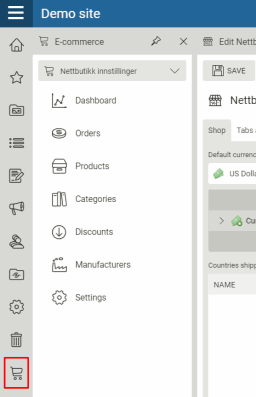
If you click the hamburger icon, you get with the text:
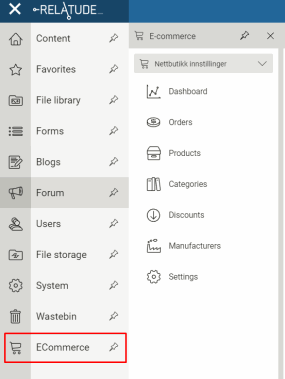
If the module isn't installed, you can install the module from the System module. Go to Installation in the sub menu and scroll to the bottom. There is a property there called "UI Menu Items". If the relation field is empty, click on the "Add default menu items" button:
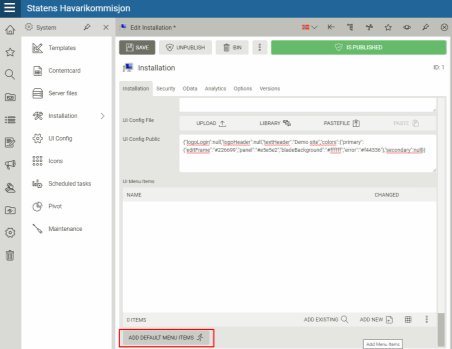
The next step is to add the E-commerce module. Click on the "Add new" button on the UI Menu Items relation. Add the Plug In Key and Item Key properties as shown here:
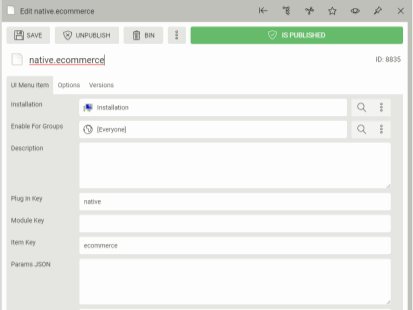
When the module has been installed, go to the module. It is now empty. Click on the "Add shop" button.
Configuration after setup
After the shop has been created, you can start to add products and categories.
In addition, there are a number of things to setup to get a complete working E-commerce shop:
- Payment - at least one must be related to a shop
- Shipping - at least one must be related to a shop
- Set providers: Notification, stock and inventory providers must be set.
- TAX/VAT - Default tax class must be set
- Currencies - Default currency must be set.
- Emails - Order confirmation etc